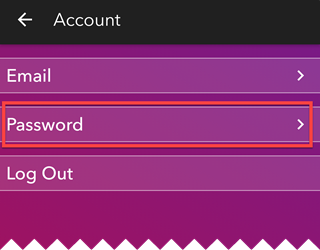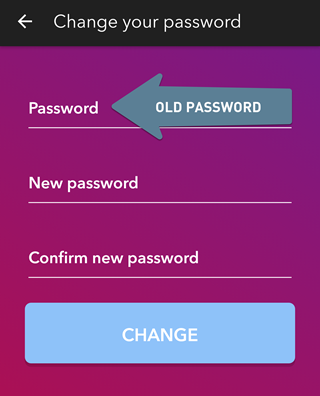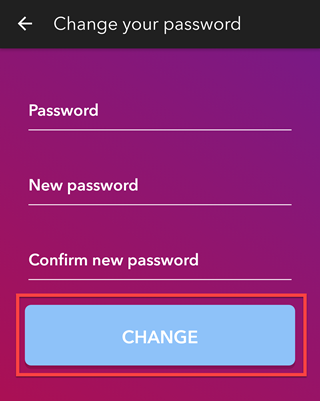Change Password in U by Moen Smart Shower app
Moen Smart Shower: Instructions regarding how to change your Smart Shower password in the U by Moen Smart Shower app.
iPhone |
|---|
|
1. In the U by Moen Smart Shower app, select Account in the upper right corner. |
|
2. Select Edit. |
|
3. Tap on the '>' next to "Password". |
|
4. Enter the previous password in the "Password" field, then enter the new password. |
|
5. To finalize the New Password, tap Change.
|
Android |
|---|
|
1. After signing into the U by Moen Smart Shower app, tap on the menu icon (3 vertical dots) in the upper right corner. |
|
2. Tap Account. |
|
3. Select Password.
|
|
4. Enter the previous password in the "Password" field, then enter the new password.
|
|
5. To finalize the new password, tap Change.
|