Troubleshooting
This article includes detailed information on the Smart Faucet, also known as the U by Moen Smart Kitchen Faucet. It also refers to the Moen Smart Water app, also known as the Moen app or the Moen Smart Water Network app.
Cannot connect your Smart Faucet to Wi-Fi?
-
Please ensure your faucet is connected to power and check that your home Wi-Fi is functioning properly. If your Wi-Fi is not functioning properly, please call your internet provider.
Please note, if you are having trouble connecting on your 5GHz network, you will need to connect your phone to a 2.4GHz network during the device set up process. Most home networks that offer 5GHz will also have 2.4GHz – if this is an issue for you or you are not sure, please call your internet provider.
Is this your first time setting up your faucet and the blue and amber lights are not flashing?
- The Smart Faucet will only be ready to establish a connection for five minutes after power up. If your device is not flashing blue/amber, try unplugging the power cable and waiting a few seconds before plugging it back in. The device should start flashing blue and amber on the faucet head. If that does not work, the device may already have been connected to another network. Restart your device by taking a paperclip and hold down the reset button until you hear a single beep followed 3 seconds later by two consecutive beeps.
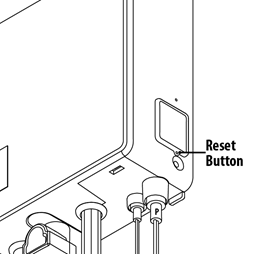
Cannot find your Smart Faucet in your Wi-Fi list?
- The Smart Faucet will only be ready to establish a connection for five minutes after power up. If you cannot see the device’s Wi-Fi connection in your phone’s network list, it has most likely timed out. If it has timed out, the blue and amber lights will no longer be flashing. Try unplugging the power cable, waiting for a few seconds, and then plugging it back in. An unconnected device will be ready to establish a connection. If this does not work, try resetting the control box. Hold down for a few seconds with a paperclip. You should hear one beep immediately and then another one a few seconds later.
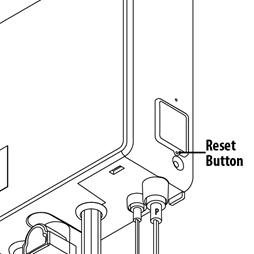
Not seeing your home Wi-Fi when setting up for the first time?
- If you are unable to find your home Wi-Fi in your list, please ensure your home Wi-Fi is working for other smart products in such as a computer or a television. If your Wi-Fi is not working throughout your home, you will need to contact your internet provider. If your Wi-Fi is working for other products, restart your Moen app and try again.”
Did your device get disconnected?
-
If your power goes out, the supplied battery pack will allow the faucet to work normally. Because most networks need power, your device may not be able to communicate to the Moen app or voice assistant. If your power goes out and you DO NOT have the supplied battery pack installed, you will not be able to use your Smart Faucet.
Please check your Wi-Fi router to ensure it is still functioning. You will need to reconnect the device to the network by tapping the “Reconnect” button on your Devices screen. This will send you through the original setting up steps you took when you initially set up your Smart Faucet. You will need to reset the control box. Hold down for a few seconds with a paperclip. You should hear one beep immediately and then another one a few seconds later.
.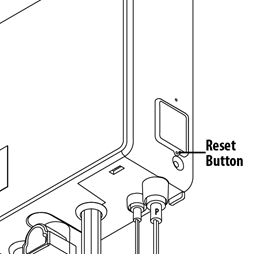
If you hold down the reset button too long (a third set of beeping) then all of your history will be lost - only do this if you are selling the faucet/moving and leaving it behind.
Cannot connect Google Home to my Smart Faucet / Google Home is not working?
-
Please ensure your assistant is working properly. If your Google Assistant is not responding to any prompts, please try resetting your assistant or contacting the distributor you purchased the assistant from.
Are you having trouble linking/your assistant is not responding?
- When linking your Google Home for the first time, please make sure you are pairing the device with the same username and password as your Moen account that you use for this app. Make sure your email is typed in ALL LOWERCASE.
Are you having trouble with Google Voice Match or Personal Results?
- If your assistant is responding something along the lines of, “You need to turn on Personal Results,” go into your Google Home app and choose the speaker/home hub you are setting up with your Smart Faucet, go to settings, and turn on Personal Results. To turn off voice match on your Google Assistant for the device linked to your Moen account, go into your Google Home app, click on the linked device, go to settings, and turn off Voice Match.
Cannot connect Amazon Alexa to my Smart Faucet / Amazon Alexa not working?
-
When linking your Amazon Alexa for the first time, please make sure you are pairing the device with the same username and password as your Moen account that you use for this app. Make sure your email is typed in ALL LOWERCASE.
