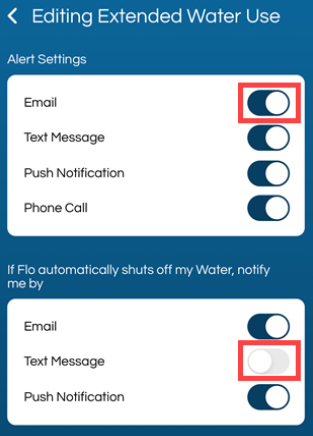How to Turn On/Off Alert Notifications
This article will provide step by step instructions on how to turn on or off Flo Smart Home Monitor and Shutoff alerts through the Moen Smart Water Network App, Flo by Moen App, and user.meetflo.com.
Notifications or alerts from the app can be received in the form of text messages, push notifications, email and in some instances an automated phone call. You can customize your notifications and alerts through the app or user.meetflo.com.
If you are receiving too many alerts, you will need to decide if you want the alert turned off or adjust the sensitivity of the device so that you will receive less alerts.
Unusual Activity alerts that can be reduced with adjusting the FloSense Sensitivity. These are the alerts you can adjust with the FloSense Sensitivity slider under ‘Settings’ in the App:
- Unusual Activity
- Unusual Flow Rate
- Unusual Duration
- Unusual Usage
- Unusual Activity at This Time Of Week
- FloSense Re-train
Opting out of any Alerts will only stop you from receiving that notification. In the case of a critical alert, Flo will still shut off your water. Be cautious of the type of alerts that you turn off. The Flo Shutoff is designed to alert you to potential problems with your plumbing system. Turning off too many alerts will reduce the effectiveness of providing warning a catastrophic event might be occurring and could impact your Flo Protect coverage. If you turn off a Critical Alert Shutoff notification, you will not receive the notification 5 min before your water will be turned off, so you will not have the ability to tell Flo to not turn the water off.
Adjust Alert Settings in the App
Moen Smart Water Network App |
|---|
|
1. Tap your Flo Shutoff device. |
|
2. Tap on the Settings tab at the top of the page. |
|
3. Tap on Notifications. |
| 4. Tap on either Home or Away Mode to view the notifications for each setting.
Then select the notification alert you want to review. |
|
In this example, Extended Water Use was selected for Home Mode. There are 2 sections to this page, the top section is where you select how you want to receive an ‘Extended Water Use’ alert and how you want to receive it. The lower section is where you select if you want the Water Shutoff alert for ‘Extended Water Use’ and how you want to receive that alert. |
|
Toggle on the way you want to receive the alert.
When the notification is turned on, it will be dark. The alerts that are turned off are grayed out. |
Flo by Moen App |
|---|
|
1. Tap on your Flo Shutoff device. |
|
2. Tap on Device Settings. |
|
3. Tap on Notifications. |
|
4. Tap on either Home or Away Mode to view the notifications for each setting. Then select the notification alert you want to review. |
|
In this example, Extended Water Use was selected for Home Mode. There are 2 sections to this page, the top section is where you select how you want to receive an ‘Extended Water Use’ alert and how you want to receive it. The lower section is where you select if you want the Water Shutoff alert for ‘Extended Water Use’ and how you want to receive that alert. |
|
Toggle on the way you want to receive the alert. When the notification is turned on, it will be dark. The alerts that are turned off are grayed out.
|
Adjust Alert Settings in user.meetflo.com
Alert notifications can be adjusted in user.meetflo.com or in the app. These are the directions for user.meetflo.com.
|
1. Sign into user.meetflo.com with your Flo by Moen email and password. If are using the Moen Smart Water app and are unsure of what your Flo by Moen account email or password is, please see Where Do I Find My Flo by Moen Account Email?. |
|
2. Select Settings, then from the drop-down menu, select Alert Settings.
|
|
Click on the > symbol next to the type of alerts you want to make a change to.
|
|
If you have more than one Smart Home product, select the the drop-down showing your Flo Shutoff device name next to Alert Settings.
To change your location, tap on the drop-down showing your location name.
|
How to Read the Screen:1 - There are two Modes you need to determine what you want to get alerts for, Home Mode or Away Mode. 2 - You will need to look at each type of alert and determine if you want to receive an alert. 3 - For the alert you are looking at, you will need to determine which alerts you want to receive notifications of for Home Mode or Away Mode. Then click on the box under Email, Text, Push, or Call, to indicate you want you receive that alert with that method. 4 - For Critical Alerts only, you will also need to decide if you want a water shutoff alert for each type of critical alert. The water shutoff alert gives you 5 min to respond before your water will be shut off to your home.
|
|
Now Repeat this for Warnings and Informative alerts. |