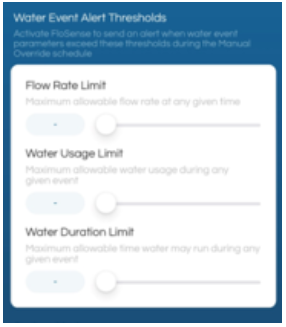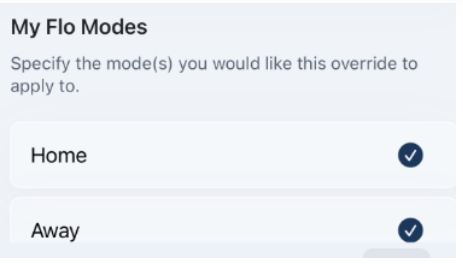How To: Add a Manual Override
We recommend adding a Manual Override for any water event that recurs on a normal schedule, but that FloSense™ is recognizing as abnormal because it may yield larger or less frequent water events than what it is typically used to.
If you are receiving alerts for regularly scheduled water events, such as heavy irrigation or the infrequent running of a water softener, you can add a manual override for a specific time to monitor your home with your own settings. With some time, FloSense™ will learn from this manual schedule and adopt it in its settings so that you won't be alerted for this type of event in the future.
Vacation Home, Second Homes, and Rental Homes
When installing a Flo Smart Water Monitor and Shutoff at a second home, rental property, or vacation home, you may receive alerts for unusual water usage that are caused by unrecognized or sporadic water activities when the home is occupied. This could be due to short-term stays, frequent changes of occupancy and the device not being able to learn a regular home water pattern.
To solve this, you can add a Manual Override and set up your own limits for specific time-windows or 24/7 to monitor your home and protect it with your own settings.
Overlapping Manual Override Schedules
Manual Overrides run on a schedule and, when there are two or more that have overlapping time periods, they need to be prioritized. The Override positioned higher on the list will be the one applied to override FloSense™. In these cases, we recommend positioning the Override with the higher water event alert thresholds (for larger water events) higher on the list.
During the time range set for the manual override, FloSense will not send an alert. We also recommend always keeping automatic shutoff enabled in case a leak occurs.
To reorder your Manual Overrides, tap and drag the Manual Override to the desired position:
| Moen Smart Water Network App | Flo by Moen App |
|---|---|
 |
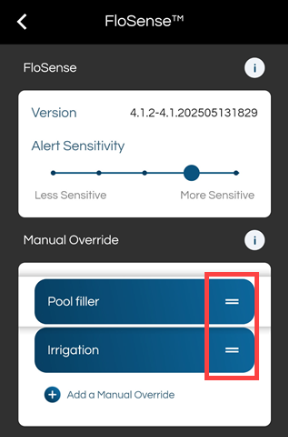 |
Does Anything Override a Manual Override?
Yes, Sleep Mode and Automatic Water Shutoff for Moen Smart Leak Detector. If Automatic Water Shutoff is enabled for your Moen Smart Water Leak Detector, your water will automatically shut off when your Smart Leak Detector detects a leak.
How to Add a Manual Override
Please note, most users are on the Moen Smart Water Network App. The Flo by Moen App is being sunsetted. Moen will contact current users when it is their time to convert to the Moen Smart Water Network App.
| Moen Smart Water Network App | Flo by Moen App |
|---|---|
|
From the App’s Home Screen, scroll down to Devices, and select your Flo Shutoff.
|
From the App’s Home Screen, select the device you want to create a Manual Override for.
|
|
From the Flo Shutoff screen, tap Settings at the top of the screen.
|
Tap Device Settings
|
|
From the Flo Shutoff page, tap Manual Override under Settings.
|
Under ‘Advanced Features’, tap on FloSense.
|
|
Select + Add a Manual Override
|
Select + Add a Manual Override
|
|
Enter a "Start time" and an "End time” for FloSense not to send an alert.
If you are unsure about the time or cycle duration, contact the water softener manufacturer or create a 2-hour time window to accommodate for the expected water usage from the regeneration. Most water softeners should regenerate within a 2-hour time window.
Select the days when your schedule should run.
|
Enter a "Start time" and an "End time” for FloSense not to send an alert.
If you are unsure about the time or cycle duration, contact the water softener manufacturer or create a 2-hour time window to accommodate for the expected water usage from the regeneration. Most water softeners should regenerate within a 2-hour time window.
Select the days when your schedule should run.
|
Enter your Alert Thresholds.
If you need more info to help you determine how you should set your thresholds, see the section called Alert Thresholds near the end of this article. |
Enter your Alert Thresholds.
If you need more info to help you determine how you should set your thresholds, see the section called Alert Thresholds near the end of this article. |
Choose the system mode you would like the Manual Override to apply to.If you expect the irrigation to run or the water softener to cycle to regenerate when using Away Mode, then we would recommend also checking "Away".
|
Choose the system mode you would like the Manual Override to apply to.Home Mode is selected by default. If you expect the irrigation to run or the water softener to cycle to regenerate when using Away Mode, then we would recommend also checking "Away".
|
Shutoff after an Alert.You can enable or disable the Automatic Shutoff feature during the time window selected.
|
Shutoff after an Alert.You can enable or disable the Automatic Shutoff feature during the time window selected.
|
|
Select Save Changes. After the Manual Override is saved, you can edit or remove it. |
Select Save Changes. After the Manual Override is saved, you can edit or remove it. |
Alert Thresholds
Alert Thresholds let you set up thresholds for water events (from the moment a water activity starts flowing to the moment it ends). To set it up, you would have to consider all potential water activities and what may be using the most water. Flosense will send an alert if any of these parameters are exceeded during the manual override schedule.
Fast Flow Rate
Flow Rate Limit: This is how fast the water can flow for any water event.
To give you an idea:
-
A faucet could flow from 1 to 2 GPM,
-
A shower could flow from 2.5 to 5 GPM
-
Irrigation could flow from 5-10 to 20-25 GPM (Gallons Per Minute) or higher.
-
Each zone can have a different flow rate
-
It is not uncommon to see high flow rates with zones that include multiple sprinkler heads.
-
Water Softeners usually do not flow faster than 10 gpm (gallons per minute).
-
This is how fast water flows during the regeneration cycle
Therefore, you may want to consider multiple fixtures being on at the same time and calculate a Flow Rate Limit based on the expected usage at the property.
If you are unsure about what to set as the “Flow Rate Limit”, you can use Sleep mode for 24, 72 hours, this would prevent alerts and shutoffs and let you see the expected rate from the Flow Rate sensor trend in the App.

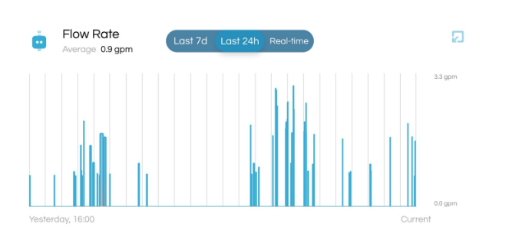
Water Usage Limit
Water Usage Limit: The water usage limit depends on the number of gallons used from a water event.
-
For water softeners, most do not exceed 150 gpm. Water usage limit depends on your tank’s capacity.
-
For Irrigation, the water usage limit depends on the number of gallons used. You may use the sleep mode for 24 or 72 hours to see a full uninterrupted event and obtain the water usage data from the Usage by Fixture feature.

Water Duration Limit
Water Duration Limit: How long a water event could run before you get notified.
The limit is set in seconds.
-
30 min. = 1800 seconds
-
1 hour = 3600 seconds.
-
2 hours = 7200 seconds.
*For Water Softeners the water duration limit is how long the cycle is expected to run for. Most water softeners run within a 2-hour window. NOTE: The water duration limit must be entered in seconds. For example, 2 hours is equal to 7200 seconds. We recommend checking with the manufacturer to set up these 3 parameters, as they can vary based on the brand and tank capacity.
FAQs
-
For a short-term rental, can you set parameters differently when someone is there and when there isn’t?
Answer: Set 2 Manual Overrides. One override for Home Mode and one for Away Mode
-
Is there a way to toggle the Manual Override off without deleting it?
Answer: No