Flo Shutoff at Vacation Home, Second Home, or Rental Property
When installing a Flo Smart Water Monitor and Shutoff at a second home, rental property, or vacation home, you may receive alerts for unusual water usage that are caused by unrecognized or sporadic water activities when the home is occupied. This could be due to short term stays, frequent changes of occupancy and the device not being able to learn a regular home water pattern.
To solve this, you can add a Manual Override and set up your own limits for specific time-windows or 24/7 to monitor your home and protect it with your own settings.
To add a Manual Override, in the Flo by Moen app or Moen Smart Water app go to your Device Settings and select FloSense.
Select the "+" to "Add a Manual Override".
You will then be prompted to fill out information for your Manual Override.
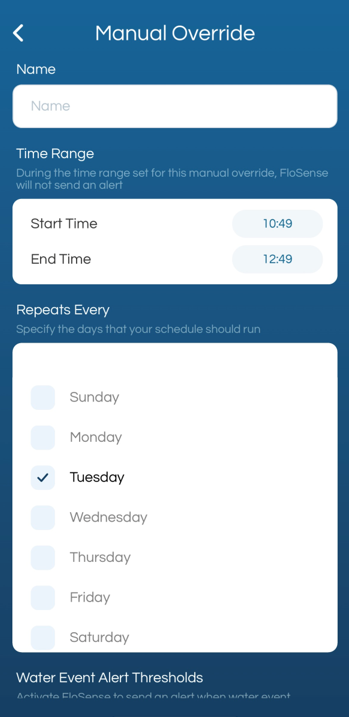
Step 1: Give the Manual Override a name.
You can name the Manual Override "Override" or a different name that you will remember.
Steps 2: Enter a "Start time" and an "End time” for FloSense not to send an alert.
For example. Start time: 0:00 a.m. End time: 0:00 a.m. (if you wish for the override to be set 24 hours a day). By setting up a 24-hour time window, you ensure that the Flo valve will not turn off unless the water usage reaches limits that you set.
Step 3: Select the days when you would like the manual-override to work.
If you expect daily unusual/sporadic usage, we recommend selecting all days.
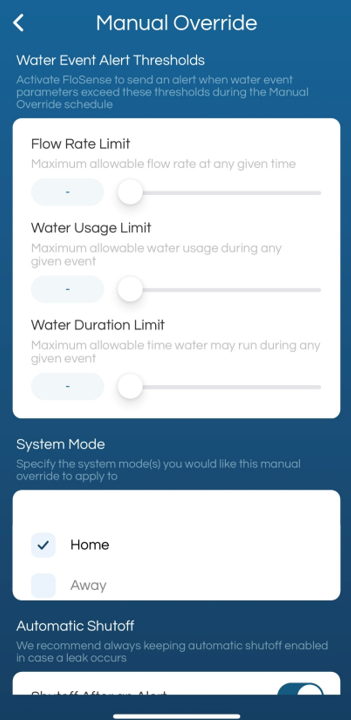
Step 4: Enter your Alert Thresholds.
Note: The limits below let you set up thresholds for water events (from the moment a water activity starts flowing to the moment it ends). To set it up, you would have to consider all potential water activities and what may be using the most water.
Flow Rate Limit: This is how fast the water can flow for any water event.
To give you an idea:
A faucet could flow from 1 to 2 GPM,
A shower could flow from 2.5 to 5 GPM
Therefore, you may want to consider multiple fixture being on at the same time and calculate a Flow Rate Limit based on the expected usage at the property.
If you are unsure about what to set as the “Flow Rate Limit”, you can use Sleep mode for 24, 72 hours, this would prevent alerts and shutoffs and let you see the expected rate from the Flow Rate sensor trend (in the Flo by Moen app).
The Flo Smart Water Monitor & Shutoff will not send you alerts or automatically shut off your water while in Sleep Mode. Think of Sleep Mode as a "Do Not Disturb" option. Enable Sleep Mode when you expect temporary, irregular water usage.
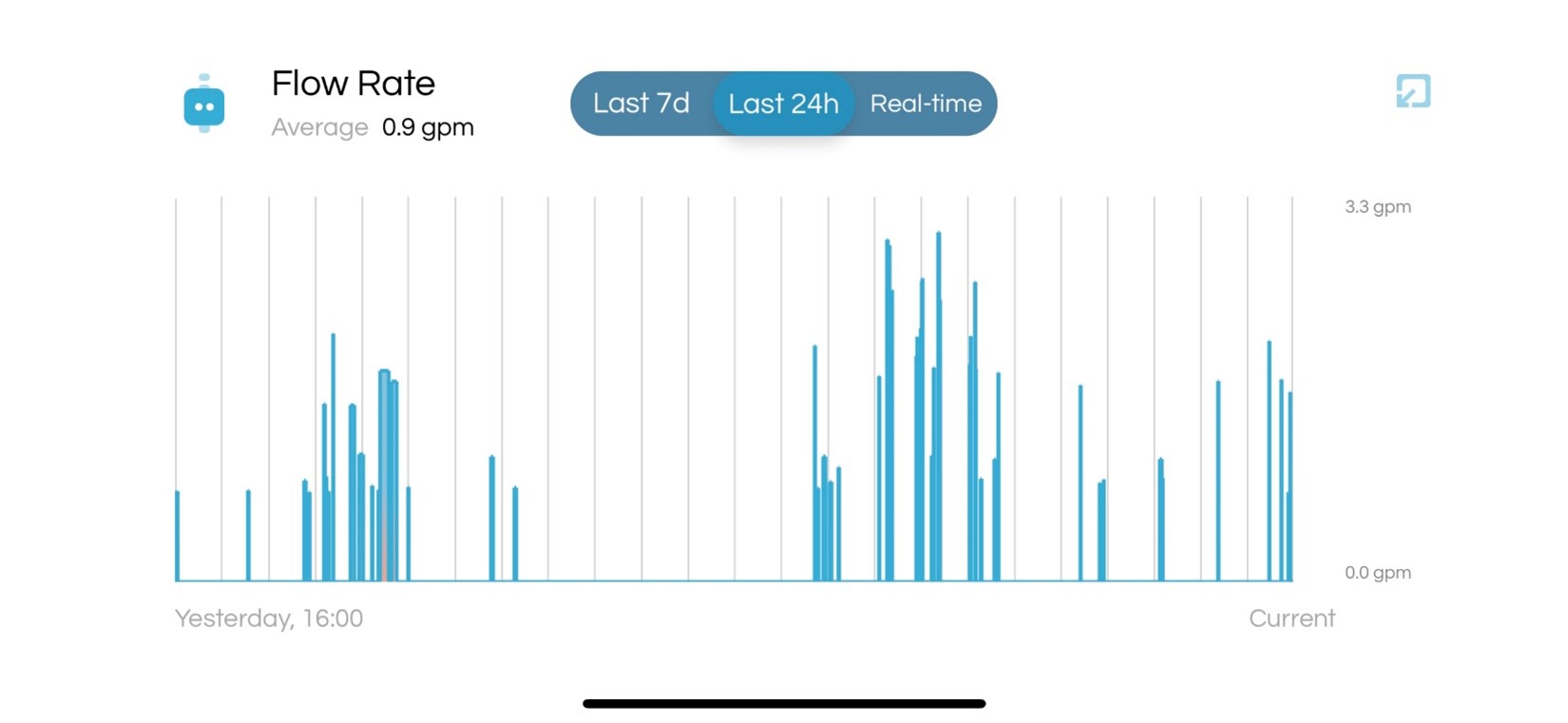
Water Usage Limit: The water usage limit depends the amount of gallons used from a water event.
You may use the sleep mode for 24 or 72 hours in order to see a full uninterrupted event and obtain the water usage data from the Usage by Fixture feature.
The Flo Smart Water Monitor & Shutoff will not send you alerts or automatically shut off your water while in Sleep Mode. Think of Sleep Mode as a "Do Not Disturb" option. Enable Sleep Mode when you expect temporary, irregular water usage.
Water Duration Limit: How long a water event could run for before you get notified.
The limit is set in seconds.
30 min. = 1800 seconds
1 hour = 3600 seconds.
2 hours = 7200 seconds.
Tip: if you need to enter a higher number. You may tap on the number and type in the desired limit (instead of using the slider).
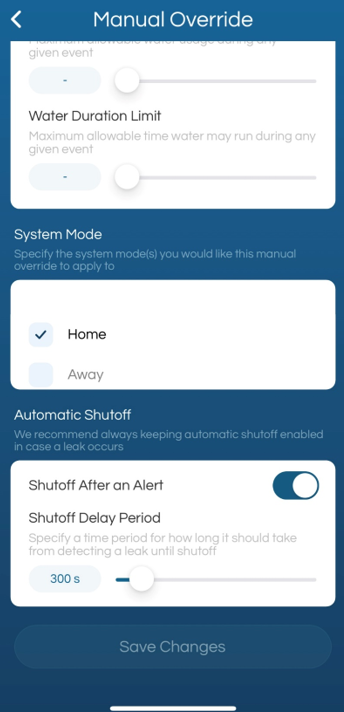
Step 5: Choose the system mode you would like the Manual Override to apply to.
Home Mode is selected by default.
If you expect the irrigation to run when using Away Mode, then we would recommend also checking "Away".
Step 6: Shutoff after an Alert.
You can enable or disable the Automatic Shutoff feature during the time window selected.
If you disable the Automatic Shutoff Feature (disable “Shutoff After an Alert”), you will receive a notification if one of the thresholds is reached, however, the valve will not shut off. We recommend keeping automatic shutoff enabled in case a leak occurs.
Step 7: Save Changes.
After the Manual Override is saved, you can edit or remove it.
