Connecting U by Moen Smart Shower to HomeKit
Moen Smart Shower: Instructions for adding your U by Moen Smart Shower controller to Apple HomeKit.
Requirements
- Apple HomeKit compatible controller
- Controller firmware on version 3.0.0 or higher
- iPhone U by Moen Smart Shower app on version 3.0.0 or higher
- iOS 10.0 or later
How to connect to HomeKit in the U by Moen Smart Shower app
- Open the U by Moen Smart Shower app and select the U by Moen Smart Shower you would like to connect to Apple HomeKit.
- Tap Settings in the lower right corner of the U by Moen Smart Shower app.
- Tap Apple HomeKit.
"Checking HomeKit pairing status" will display in the app.
- Select My Home or Add Home to create a new instance.
- On the Smart Shower controller, press and hold the temperature up button until the QR code appears on the screen.
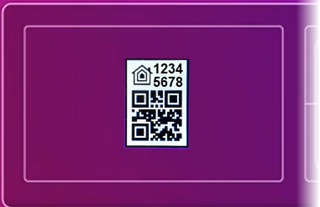
- In the U by Moen Smart Shower app, tap Next.
- In the U by Moen Smart Shower app you will be asked to scan the barcode on the controller. Hold your phone up to the controller screen to automatically scan the barcode on the controller screen.
- Change settings if needed and select Done when completed.
