Reset Wifi Credentials
If you recently received a new internet provider, new router, or if your router configuration changed, you can use the following instructions for reconnecting your Smart Shower to your home Wi-Fi.
If you change your WiFi password or WiFi network name, this must be updated for each shower.
1. Forget controller in the U by Moen Smart Shower appa. Open the U by Moen Smart Shower app and select the shower you would like to remove.
b. Select Settings.
c. Scroll down to the bottom of the page and select "Forget Controller". d. Select Forget to confirm.
|
||
2. Factory reset the controllera. On the main blue raindrop screen of your Smart Shower controller, press and hold the temperature down button for 5 seconds until the Technical Information screen displays.
b. Press the bottom outlet button next to "Reset to Factory Defaults" or "Reset". If you see the option "Reset", press the bottom outlet button again to select Factory Reset.
c. Press the temperature down button to highlight "Yes".
d. Press the bottom outlet button next to "Next".
e. Once the controller is reset, the controller screen will flash and then prompt you to select your language, time zone, temperature units, and water saving mode. |
||
3. Connect controller to your new Wi-Fi networkIn the U by Moen Smart Shower app, tap on Add Device and follow the instructions provided in the app.
You can also find instructions for connecting to your home Wi-Fi and the U by Moen Smart Shower app at https://solutions.moen.com/Article_Library/Sync_U_by_Moen_Smart_Shower_With_Your_Smart_Phone. The router you are connecting to must be compatible with 802.11 b/g/n and work on 2.4 GHz with WPA/WPA2 security. Make sure the network you are connecting to is not hidden and has a password. If you are connecting to a mesh router or your 2.4 GHz and 5 GHz networks are named the same, you may need to temporarily disable your 5GHz network while connecting. Please refer to your router's documentation or contact your internet service provider for more information. |




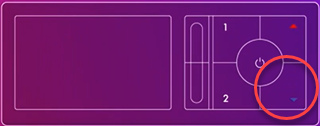






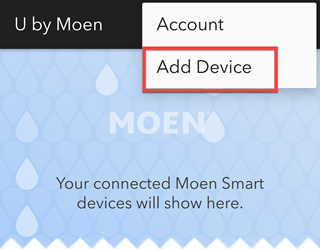.png?revision=1)